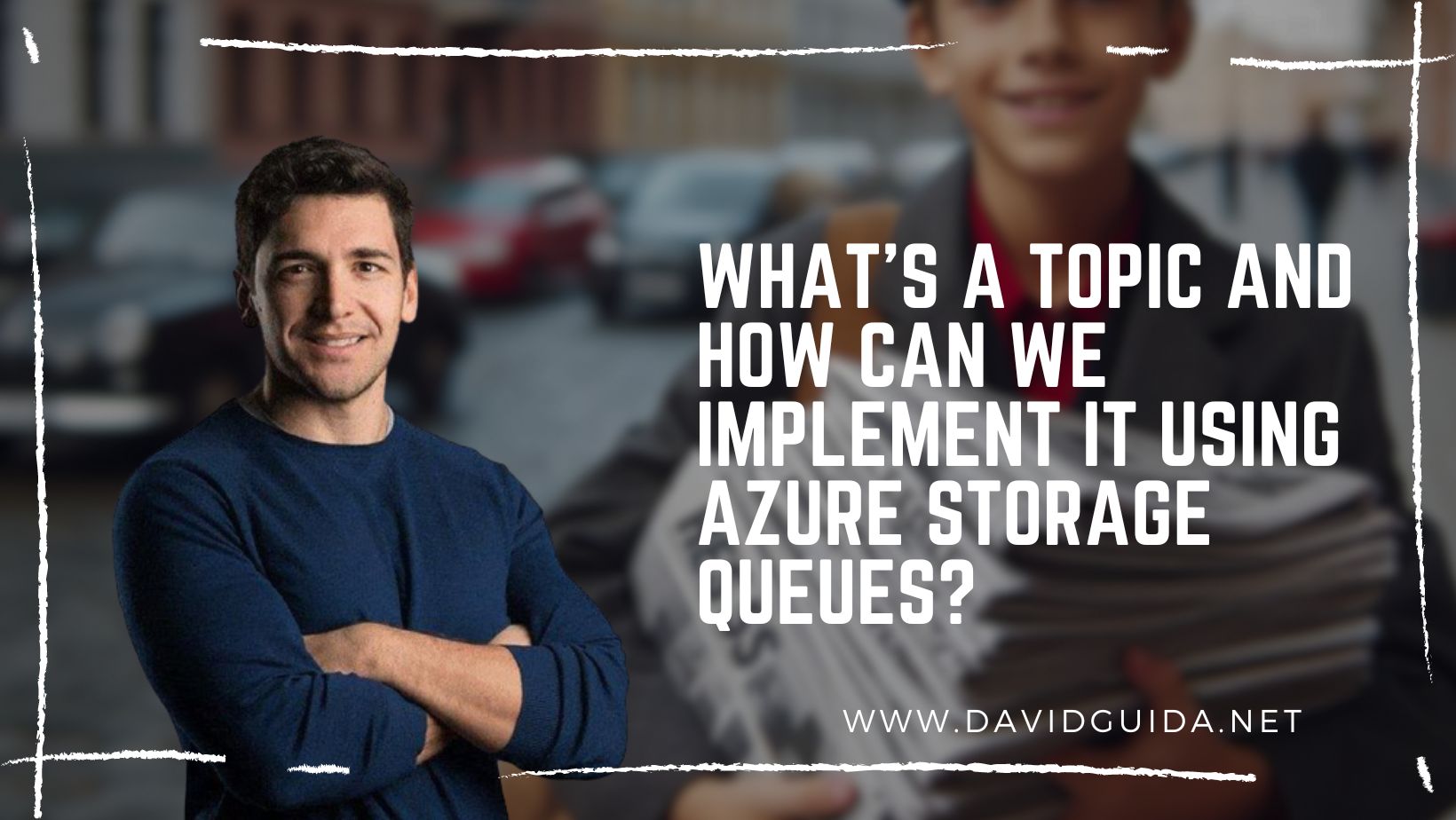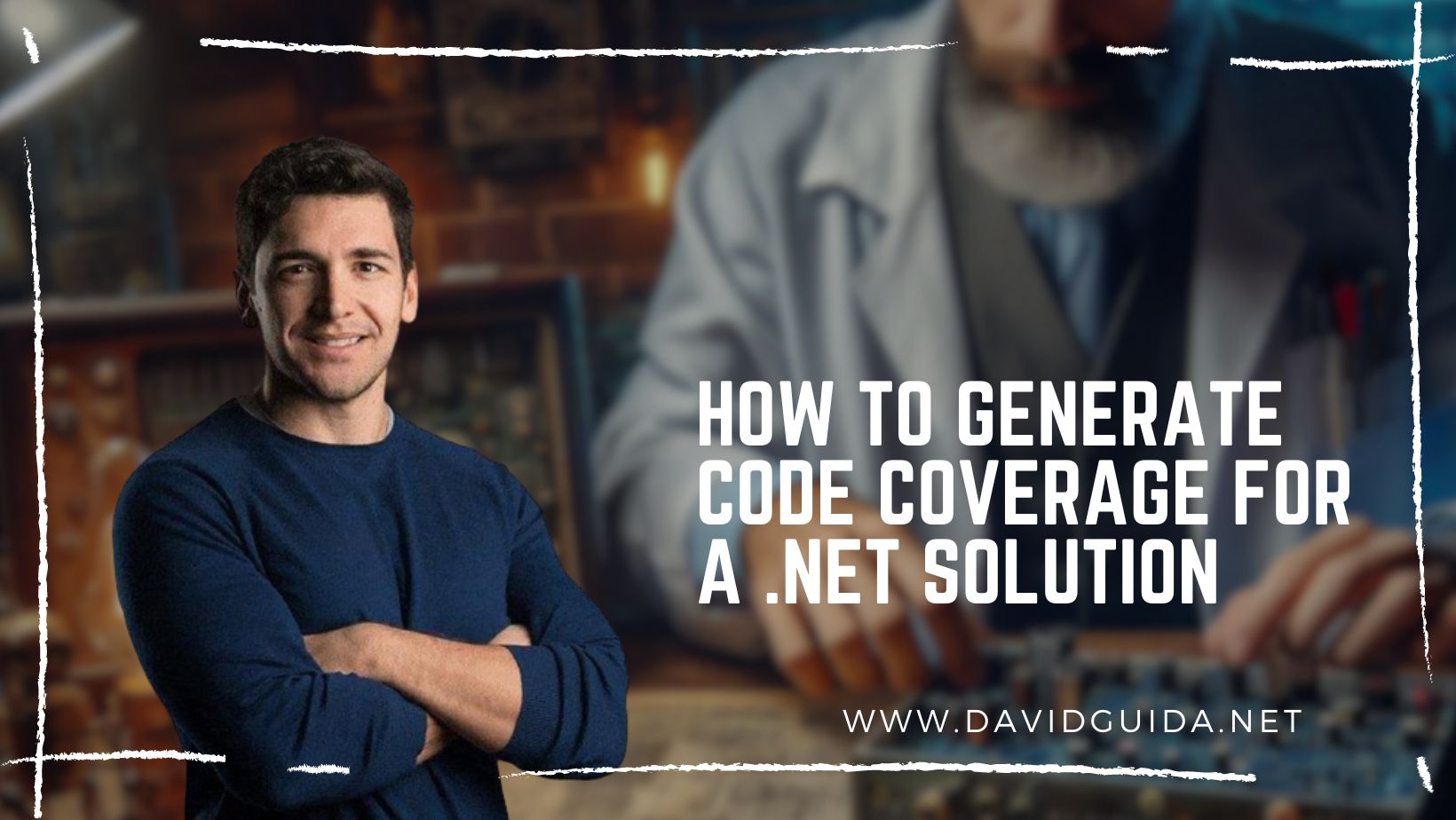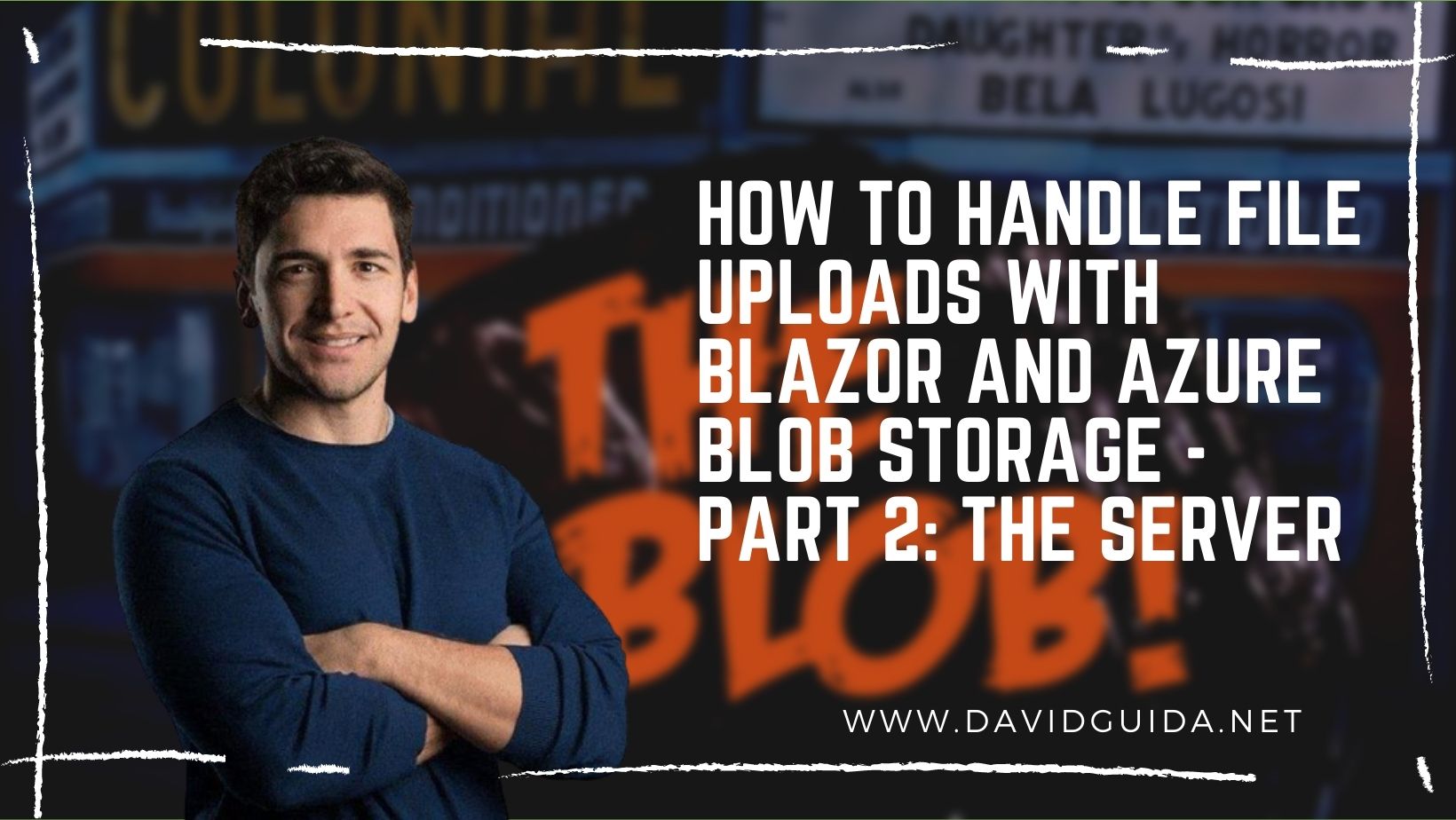
How to handle file uploads with Blazor and Azure Blob Storage - part 2: the Server
Hi All and welcome back to the fantastic world of file uploads using Blazor and Azure Blob Storage! The last time we created a Blazor application using the MudBlazor Components library. We also injected an instance of IMediator, which we’ll be using today to send and process the UploadImage command.
So, let’s take exactly where we left off last time, the OnSubmit() method:
private async Task OnSubmit()
{
if (!_editContext.Validate())
return;
var command = new Commands.UploadImage(Guid.NewGuid(), _formModel.ImageFileData);
await this.Mediator.Publish(command);
}
Easy-peasy. We first validate the form and if everything is fine, we build the command and send it on the Bus instance.
The Command class looks like this:
public record UploadImage(Guid ImageId, byte[] ImageData) : INotification;
We’ll be using ImageId to generate the final blob name, but feel free to use any other convention.
Then, as you have noticed, the ImageData property in this case is a byte array. We might have used a Stream also, which would have improved the performance. But if you remember from the last episode, we’re reading the whole file to generate the thumbnail, so we already have the data in memory. In case you don’t need the preview, you can update that to Stream and leverage the Azure SDK to process it.
Let’s now take a look at the Command Handler:
public class UploadImageHandler : INotificationHandler<UploadImage>
{
private readonly IBlobFactory _blobFactory;
public UploadImageHandler(IBlobFactory blobFactory)
{
_blobFactory = blobFactory ?? throw new ArgumentNullException(nameof(blobFactory));
}
public async Task Handle(UploadImage command, CancellationToken cancellationToken)
{
var blobName = $"image_{command.ImageId}.jpg";
var blobContainer = await _blobFactory.CreateContainerAsync("uploaded-images", cancellationToken);
await blobContainer.DeleteBlobIfExistsAsync(blobName, cancellationToken: cancellationToken);
if (command.ImageData is not null)
{
using var ms = new System.IO.MemoryStream(command.ImageData);
await blobContainer.UploadBlobAsync(blobName, ms, cancellationToken);
}
}
}
Few things going on here. First of all we build the blob name using the ImageId property. Then we get a BlobContainer through the IBlobFactory instance (more on this later) and check if there’s already a file with the same name. If there is, we delete it and proceed with the upload through UploadBlobAsync.
The IBlobFactory implementation simply takes care of ensuring that the requested BlobContainer exists so that we don’t have to worry about it:
public class BlobFactory : IBlobFactory
{
private readonly string _connectionString;
public BlobFactory(string connectionString)
{
_connectionString = connectionString;
}
public async Task<BlobContainerClient> CreateContainerAsync(string containerName, CancellationToken cancellationToken = default)
{
var container = new BlobContainerClient(_connectionString, containerName);
await container.CreateIfNotExistsAsync(cancellationToken: cancellationToken);
return container;
}
}
That’s it for today! And don’t forget to take a look at the full repository on GitHub. The next time we’ll see instead how we can also deal with large files. Ciao!
Did you like this post? Then